Canva For Freelancers: Is Canva Pro Worth It? Our Hands-On 2023 Review
Not every freelancer can afford the services of professional designers for basic tasks. Whether it’s a matter of financial constraints or time limitations, freelancers may need to rely on themselves rather than others. Canva caters to the design needs of all freelancers, bloggers, and self-employed individuals for various purposes like social media, articles, blogs, flyers, and more.
As Canva users, we have decided to provide an in-depth review of this tool, which has become one of the most widely used and continually improving tools available. In this article, we will address some of the questions people may have about Canva, including what it is, whether it is worth it, how much it costs, and how it works.
So read the article to learn more about Canva and how it can benefit your design needs. If you are interested in using Canva, feel free to use the customized link provided to subscribe to the platform.
Read Also: How to Start a Freelancing Career
Table of Contents
What is Canva?
Canva is a graphic design platform that has gained immense popularity in recent years thanks to its easy-to-use and intuitive interface. The platform offers a range of features that allow users to create virtually any type of visual content, including posters, flyers, social media graphics, business cards, and more. What sets Canva apart is its drag-and-drop method, which makes it incredibly easy for anyone, regardless of their design expertise, to use the platform and create professional-looking designs.
One of the reasons why Canva has become so popular is because of the growing importance of visual content. With people increasingly turning to social media and other online platforms to consume content, it’s essential to create visuals that can capture their attention and drive engagement. Studies have shown that humans can process images more quickly than text, making visual content a powerful tool for communication.
This is where Canva comes in. With its vast library of templates, graphics, and fonts, the platform makes it easy to create visuals that are aesthetically pleasing and effective in communicating your message. Whether you’re a freelancer looking to promote your services, a small business owner creating marketing materials, or a blogger looking to enhance your content, Canva provides a range of tools to help you achieve your goals.
Moreover, Canva allows users to combine words and images creatively to create a more engaging visual experience for their audience. This is particularly important for freelancers who want to make sure their content is well-perceived and effectively conveys their message. By using Canva, freelancers can easily create graphics that associate their message with visuals to stimulate an action or engagement from their audience.
Who is Canva best for?

Canva is a versatile and practical tool that can benefit anyone who is not a professional designer and can manage various aspects of a project without external support. This includes bloggers, content writers, marketing managers, social media managers, small business owners, and many more. The platform’s wide range of features and a user-friendly interface allow individuals from various industries and backgrounds to create visually appealing designs that effectively communicate their message. Whether you’re creating marketing materials for your small business or social media graphics for your blog, Canva can provide the necessary tools and support to help you achieve your goals.
Who shouldn’t use Canva?
While Canva is an advanced and user-friendly platform, it is not primarily intended for use by professional graphic designers. Designers typically require more advanced and sophisticated software tools for their work, and Canva doesn’t provide the necessary level of functionality and customization that they require. Realistically, Canva is better suited for non-designers who must create basic designs quickly and efficiently.
That said, Canva can be a helpful tool for designers who are pressed for time and need to delegate specific tasks to others. It can serve as a support tool for designers who need to create simple designs or collaborate with non-designers on specific projects. However, it cannot replace professional tools like Photoshop, which provides more extensive functionality and flexibility for designers to create more complex designs. In summary, while Canva has its uses, it may not be the best fit for professional graphic designers who require more robust and specialized tools to complete their work.
How does Canva work?
Signing up for Canva is a straightforward and hassle-free process that can be completed quickly. You can create an account by signing up with your email, Facebook, or Google account and granting the necessary permissions to finalize the registration process. Once you have signed up, you can start using Canva right away and will likely find the platform intuitive and easy to navigate.
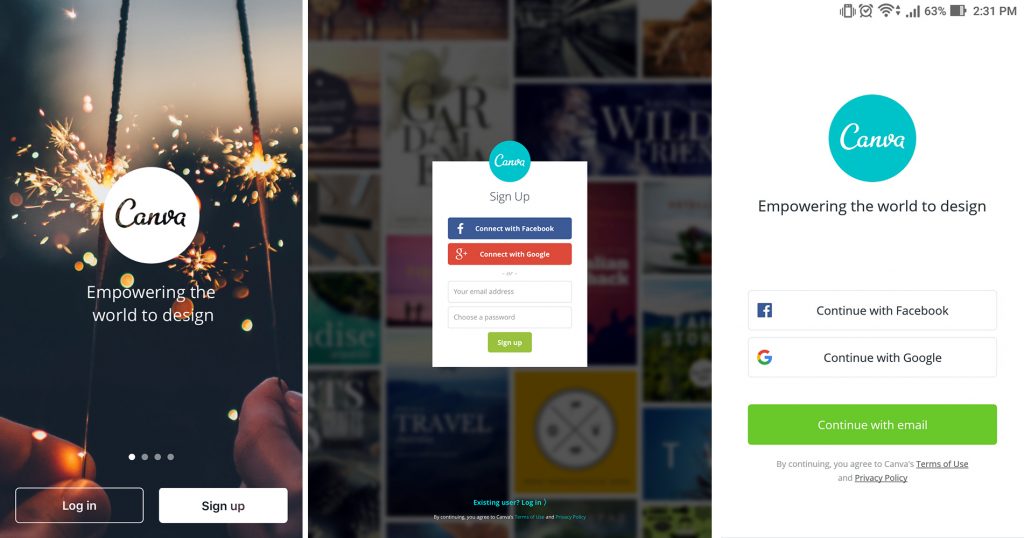
To begin creating your design on Canva, enter a search term in the design selector search box or click the “Create a design” button from the homepage side panel. From there, you can scroll through the available document types and click on the one that best suits your needs.
After selecting the document type, you will be directed to a secondary screen where you can choose a specific template. You can scroll through the available templates until you find one that you would like to use. If you prefer, you can also click on “All” to expand the template category and view more options. Once you have found a suitable template, click the thumbnail to apply it to your canvas.
Once you have selected a template, you can customize and format any existing elements to fit your preferences. This includes changing the text, images, colors, and fonts, among other options. Canva offers a variety of editing tools and features that make it easy to create a personalized design that meets your needs.
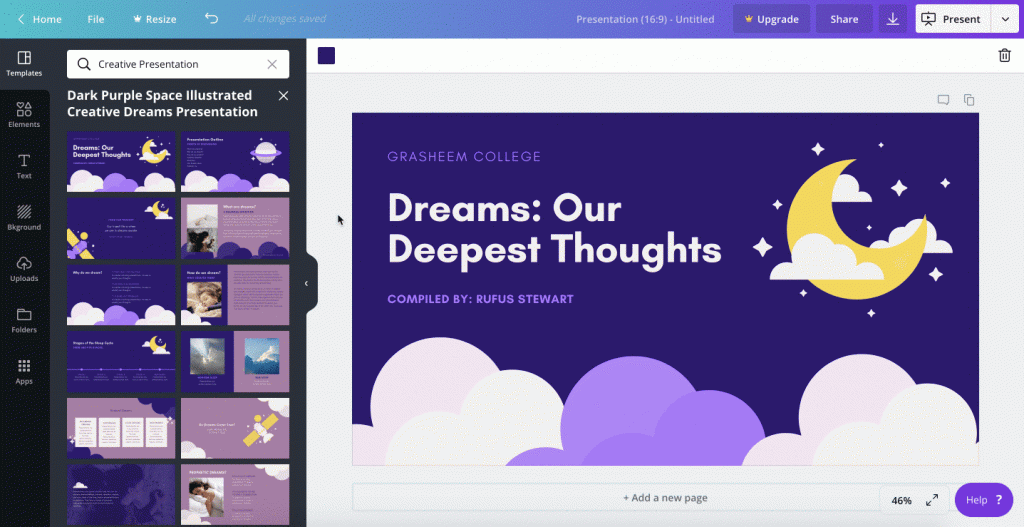
In addition to customizing the existing elements of your chosen template, Canva allows you to add your images to the design. You can easily drag and drop your images directly into the tool, or you can browse the collection of images provided by Canva. While some images are free, others are only available to Canva Pro users.
Canva also offers various other design elements to add to your project. This includes graphics, icons, text, backgrounds, emojis, and more. With these tools, you can easily customize your design to create a unique and visually appealing final product. Canva’s extensive library of design elements and features makes it easy for users to create designs that suit their needs and preferences.
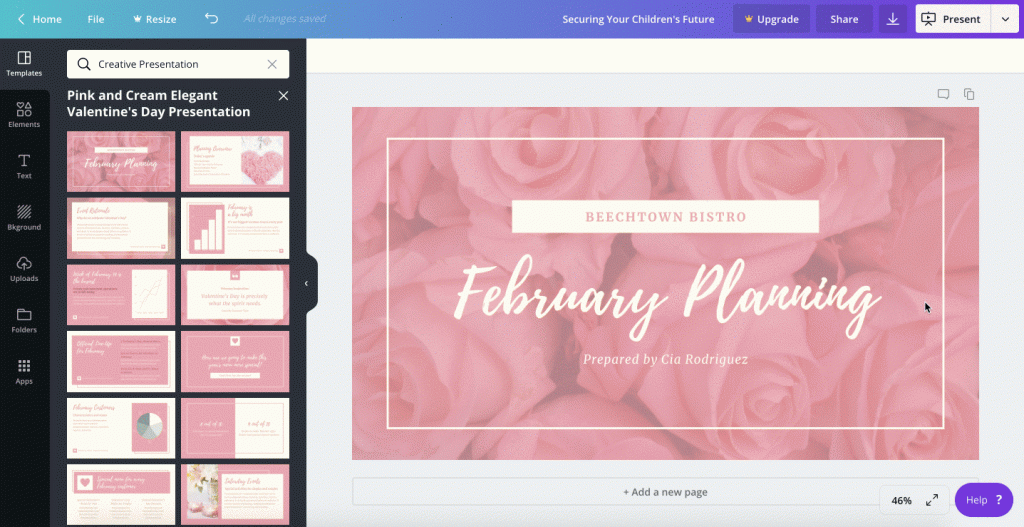
After finishing your design on Canva, you have a range of options for sharing and distributing it. You can download your design in various formats, depending on how you plan to use the graphics. Alternatively, you can publish it directly on popular social media platforms like Facebook, Pinterest, and Slack.
For presentations, Canva offers a Presentation mode, which allows you to present your slides directly on the platform without the need to download them or use other programs.
Finally, Canva also provides users with the option to have their designs professionally printed with Canva Print and delivered straight to their doorstep. Canva Print is currently only available to users in certain regions.
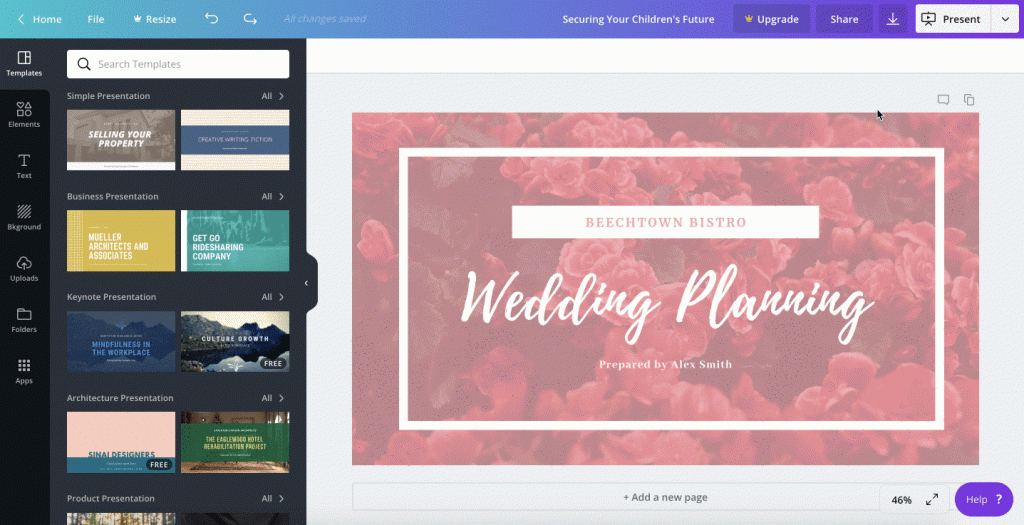
Read Also: How to Improve your Freelancing Skills
What platforms is Canva available on?
Canva is available on various web-based, mobile, and desktop applications. Here are the details for each:
- Web-based: Canva’s primary platform is web-based, which means you can access it from any device with an internet connection and a web browser.
- Mobile: Canva also offers a mobile app for iOS and Android devices. The app can be downloaded for free from the App Store or Google Play Store.
- Desktop: Canva also offers a desktop application for Windows and macOS. The desktop application can be downloaded directly from the Canva website.
No matter which platform you choose to use, you will have access to all of your designs and templates. This makes it easy to work on your designs from anywhere and collaborate with others, regardless of their location.
How much does Canva cost?
Canva offers a free version that provides basic design features, but there are limitations to what you can access. These limitations include a limited amount of assets, the inability to use custom templates, and limited cloud storage space. Additionally, you cannot add a personal logo to your designs.
To unlock additional features and gain access to more design elements, templates, and other tools, we recommend upgrading to a paid plan.

Canva Pro offers a range of additional features, including access to over 75 million premium stock photos, videos, and graphics, as well as the ability to save custom templates and upload your fonts. With Canva Pro, you can take your designs to the next level and create professional-quality graphics for your business or personal projects.
Canva for Teams is a collaborative platform meant to help teams work better, even if not in the same room.
Canva provides specialized pricing systems for educational institutions and non-profit organizations. These options differ from the standard pricing plans offered for individuals and businesses.
Let’s analyze Canva Free, Canva Pro, and Canva for Teams.
Canva Free: Prices and Features
Canva’s free plan is surprisingly good and offers professional-looking design features for online and printed materials.

With 250,000 customizable templates, over 100 design layouts, and free graphic elements and photos, users can create visuals for social media, presentations, letters, and more. Collaborating with team members is also possible in real time. The free plan also includes 5GB of cloud storage, unlimited folders, and the option to export work into various file formats.
For those starting a new business without a design budget, the Canva free plan is a viable option. However, it may not suffice if you want to scale your business, be it as a solo entrepreneur or a small company. It is worth noting that upgrading from the free plan to Canva Pro is easy and quick.
Canva Pro: Prices and Features
Canva Pro is a premium version of Canva that offers a range of additional features and design tools. You can pay for Canva Pro on a monthly or annual basis, with the monthly option priced at $12.99 per month and the annual option priced at $119.99 per year (a savings of around $36 over 12 months).

One of the significant advantages of Canva Pro is the more extensive library of stock photos, graphics, and templates it provides. With over 100 million stock photos and graphics and 610,000+ templates, users can access a much more comprehensive range of design elements. Canva Pro also includes features such as the ability to upload your fonts and logos, define a custom brand palette, and utilize the “Magic Resize” tool to easily reformat designs for different platforms.
Another significant benefit of Canva Pro is the increase in storage space. While the free version of Canva provides 5GB of storage, Canva Pro offers a massive 1TB limit, making it much easier to store and manage large multimedia files.
Overall, Canva Pro is an excellent option for users who require advanced design tools and features beyond those offered by the free version of Canva. With its expanded library of design elements and increased storage space, it provides a powerful platform for creating professional-quality designs that reflect your brand’s identity.
If you are interested in using the Canva Pro version, you can take advantage of a 30-day free trial by signing up through this link. This is an excellent opportunity to explore the features and capabilities of Canva Pro without committing to a paid subscription. During the free trial, you will have access to all of the tools and design elements available in the Pro version, allowing you to create high-quality designs and assess whether it meets your needs.
Canva for Teams: Prices and Features
Canva Teams is for larger companies with additional requirements that the ‘Pro’ plan may not fully meet. Specifically, they may need to allow access to Canva for multiple users and require tighter branding control across their teams. In this case, the ‘Canva for Teams’ plan would be a better option as it offers more advanced features that cater to team-based design needs.
The prices for Canva Teams are based on the number of seats bought. The table below displays the pricing structure for teams of 5, 10, 20, 50, or 100 users. However, the Canva for Teams plan offers additional customization options, as it allows purchasing a custom number of accounts with bespoke pricing based on the number of ‘seats’ needed.
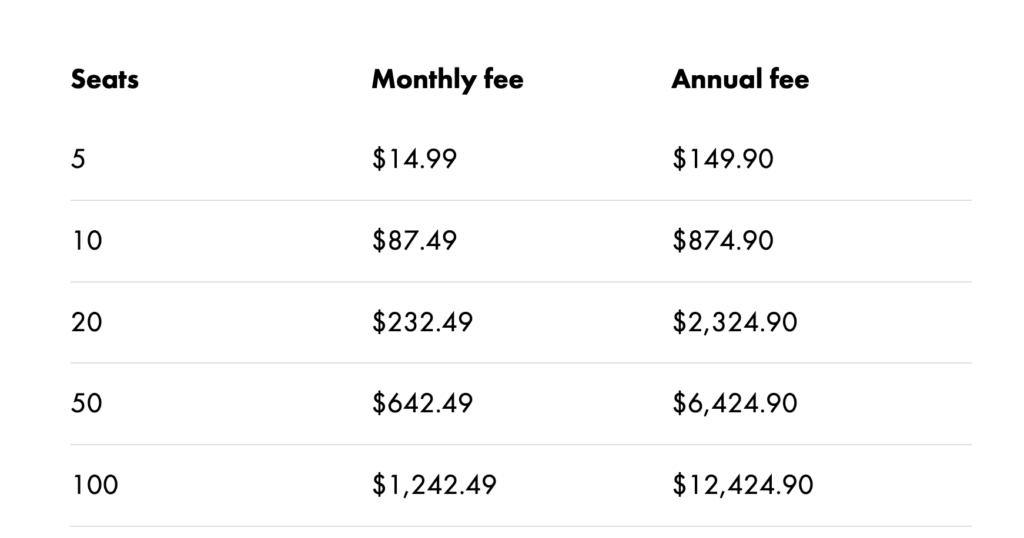
The plan provides workflow management features that enable managed approvals for designs. These collaboration tools provide more control over team access to Canva, allowing you to assign ‘approvers’ to projects who can access, review, provide feedback on, and approve designs created by team members.
‘Canva for Teams also allows you to work with up to 300 brand kits. Additionally, the ‘Brand’ section of the ‘Canva for Teams’ plan offers two exclusive features: a ‘brand templates‘ section, which enables you to create and store reusable branded templates, and a ‘brand controls‘ section, which lets you restrict team members’ use of colors or fonts that do not conform to your brand guidelines. The ‘Canva for Teams’ plan also offers the ability to lock down templates more tightly, allowing for greater control over the appearance of assets and avoiding any deviation from standard brand guidelines.
Unlike the ‘Free’ and ‘Pro’ plans, which offer 5GB and 1TB of storage space, respectively, the ‘Canva for Teams’ plan provides 1TB of storage for every team member. This makes it a more suitable and scalable option for businesses with large multimedia files such as videos and audio.
The Canva for Teams plan also supports single sign-on (SSO), which allows users to access multiple applications using a single set of login credentials. This simplifies username and password management for team members. Moreover, with the ‘Canva for Teams’ plan, you can integrate Canva with the apps you use for SSO.
For those interested in using Canva for Teams, you can take advantage of a 30-day free trial by signing up through this link. This is an excellent opportunity to explore the full range of features and capabilities of the Canva for Teams plan without committing to a paid subscription. During the free trial period, you will have unrestricted access to all the tools and design elements available in the Canva for Teams plan, allowing you to create high-quality designs and evaluate whether it meets your needs.
What’s the best Canva plan for freelancers?
For freelancers, the Canva Pro plan is the best option as it offers a comprehensive range of design tools and features at an affordable price. The Canva Pro plan is perfect for individuals who require more advanced design options, and it comes with access to millions of stock images and templates, as well as brand kit creation tools, Magic Resize, and background removal. Additionally, the Canva Pro plan offers 1 TB of cloud storage, which is plenty for most freelancers.
Is Canva Pro worth it for freelancers?
Canva Pro is worth it for freelancers who must create high-quality designs quickly and easily. The additional features offered in Canva Pro are well worth the cost, providing access to millions of stock images, a vast library of templates, and advanced design tools such as brand kit creation, background removal, and Magic Resize. The Pro plan also offers up to 1TB of cloud storage, which is more than enough for most freelancers. Furthermore, Canva Pro offers the ability to create custom templates and collaborate with team members on designs. The cost of the Canva Pro plan is reasonable, and the value provided in terms of design capabilities and efficiency is undoubtedly worth the investment for freelancers who need to produce professional-looking designs on a regular basis.
In addition to being a worthwhile investment for freelancers, it’s worth noting that the cost of Canva Pro is also tax-deductible for those who use it for business purposes. As a freelancer, you can claim the cost of Canva Pro as a business expense on your tax return, reducing your overall tax liability. This further adds to the value of using Canva Pro for freelancers.
How to cancel a Canva Pro subscription?
If you’re not satisfied with Canva Pro or don’t use it as much as you anticipated, you can cancel your subscription at any time. The cancellation process is straightforward and can be completed in just a few minutes. Go to your Billing & Teams page, where you can manage your subscription and switch to a different plan if necessary. It’s important to note that you won’t be able to cancel your subscription mid-year and receive a refund for unused months. Instead, your subscription will not renew at the end of the year. Therefore, it’s crucial to plan accordingly and assess your need for Canva Pro before committing to the yearly plan.
What are Canva Credits?
Canva credits are tokens you can purchase and use to pay for premium elements such as photos, graphics, and templates. These credits do not have an expiration date, and they cannot be transferred between accounts or brands. In addition to purchasing credits, you can also earn them by referring friends or customers using a unique link with a tracking code. When someone signs up for Canva Pro using your referral link, you will receive a certain number of credits as a reward. The number of credits you can earn varies depending on the promotion in effect at the time. Referring others to Canva Pro can be a great way to earn credits and reduce your overall costs for premium elements.
Can Canva be a substitute for Photoshop?
Canva and Photoshop are two distinct graphic design tools that cater to different user needs. Canva was developed for individuals without extensive design skills to create simple and visually appealing graphics quickly. In contrast, Photoshop is a more advanced and complex tool that professionals and graphic designers typically use to create high-quality and intricate designs. The differences between the two tools are evident in their concept, interface, and functionality. Canva is designed to be easy and intuitive, providing users with many templates to streamline their workflow. Photoshop, on the other hand, is a powerful platform that offers advanced features and functionality, enabling users to produce professional-grade designs.
Unlike Photoshop, Canva does not require extensive training or expertise, making it ideal for beginners and non-designers. Canva provides users with a range of easy-to-use features and templates that simplify the design process, allowing individuals to create visually appealing graphics quickly. In contrast, Photoshop requires more skills and knowledge to use effectively.
Although both tools have unique strengths, Canva and Photoshop cater to different user needs and cannot be directly compared. Canva is an ideal tool for creating simple graphics quickly and easily, while Photoshop is a powerful platform for professionals and graphic designers to produce complex and high-quality designs.
Does Canva Work Offline?
Canva doesn’t work offline. Canva is a cloud-based software, which means that it requires an Internet connection to function. Without a stable Internet connection, you won’t be able to access your designs, templates, or images, nor will you be able to save your work. It’s important to remember that Canva stores your designs in the cloud, so you won’t be able to access them if you don’t have an Internet connection. However, Canva does have a mobile app that allows you to work on your designs offline to a certain extent, but you’ll still need an Internet connection to sync your work and access additional features.
What are the differences between Canva Free and Canva Pro?
Canva offers a free version that provides many valuable tools, but Canva Pro is a cost-effective option packed with advanced features to enhance your business. The free version of Canva has fewer templates, tools, and resources than the Pro version.
One of the benefits of upgrading to Canva Pro is access to over one million photos, illustrations, and icons, along with thousands of templates, tools, and design assets.
Additionally, while the free version only allows you to save designs as low-resolution JPEGs, Canva Pro saves designs in high-resolution, print-ready PDFs.
Canva Pro offers exclusive features like team collaboration, brand kits, and advanced analytics, making it a valuable investment for businesses.
To be completely honest, every feature of the Canva Pro plan is helpful compared to the free plan and the sole idea of getting access to thousands of images for free plus fonts and templates is worth the cost.
Is Canva easy to use?
Canva’s desktop version is known for its ease of use and simple interface. However, the mobile app version may present more design restrictions and be challenging to use on mobile devices.
To enhance your skills and become a Canva expert for your business or clients, Canva offers numerous free courses on its website. These courses provide a comprehensive overview of the capabilities of Canva and help you take your skills to the next level.
Is Canva considered professional?
Canva is an online graphic design tool designed to make it easy for individuals without prior design experience to create graphics without complex and costly design software. It aims to make graphic design accessible to all, but it does not necessarily mean that every user becomes a professional graphic designer.
Do professionals use Canva?
While Canva is primarily designed for non-designers and individuals with no previous design experience, some professionals may use Canva as a quick and easy way to create simple graphics or to collaborate with clients and team members. However, it is essential to note that Canva is not a replacement for more advanced design tools and software, and it may not be suitable for complex design projects or for meeting the specific needs and requirements of certain industries.
This post may contain affiliate links, which means that we may receive a small commission, at no cost to you, if you make a purchase through a link.








